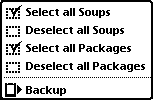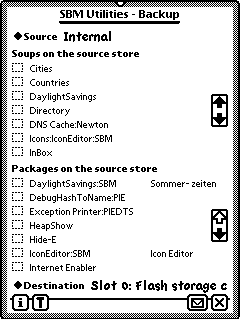
This part of SBM Utilities is somewhat comparable to Newtons build-in "Backup to Memory Card" and yet not. Differently from the build-in one you can make several independent backups to the same memory card. And of course you can restore parts of one backup or a whole backup, even if it is a backup you've made long time ago.
Also differently from the build-in backup-tool you can backup your memory card to the internal store. In a Newton device with more than one card you also can backup one card to another.
As you select the desired source with the approriated picker, you will see soups and packages on this store in the two scrollable lists. You can select and deselect an item by tapping the small dotted box left from its name. All items with checkmarks are included in the backup.
If you want to include all soups or packages, select "All Soups" or "All Packages" from the action button.
If you don't want to include any soup or any package, just select the approriate from
the action button.
As you start this part of SBM Utilities, the internal store is selected as the source and
the first not write-protected card is the destination. If there is no memory card to write
on, the internal store is also the destination. If this defaults are not what you want,
simple select another source and/or destination by tapping the approriate pickers.
You start the backup by selecting "Backup" from the action button.
NOTE: Removing unneeded backups is explained in "Restore".
Config.
Select Config. from the info button.
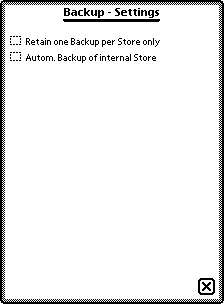
Retain one Backup per Store only
If there is already a backup on the destinations store, this one will be deleted before the execution of the new back is started.
Autom. Backup of internal Store
After checking this the display will change.
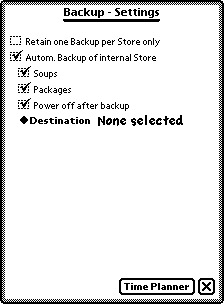
Now you can decide to backup the soups and/or the packages and if the Newton OS device should switch off after backup.
In addition you must select the destination of the backup.
Tapping on Time Planner shows the following floater. (Some text here is in German. Sorry for that, but we have only German MessagePad's)
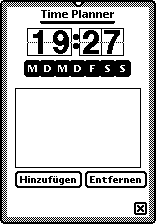
Select the desired time and the belonging days and tap on Add.
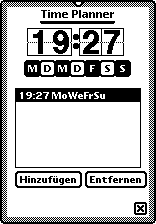
Of course you can have several different combinations of times and days.
At the desired time your Newton OS device will switch on byself, backup the data and switch off if need be.