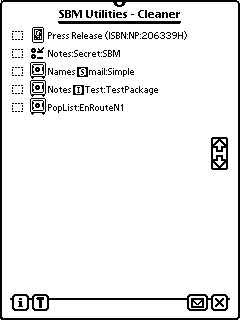
Many programs saves preferences (settings) in your Newton device. Some programs saves data in soups too. Each newton book will store a "bookmark" as preference. Sometimes after deleting a program the preferences and/or soups will remain in the Newton device. Occasionally this is only carelessness of the programmer, in some cases it is indispensable.
Examples for cases the preferences/soup will remain on your Newton device after removing the program:
- The programmer has failed to delete the preferences/soups.
- The program is for Newton 1.x systems.
- You have not removed the program from the extras drawer, but erased the complete storage card.
There are circumstances also the SBM Utilities will report preferences and soups as unnecessary by mistake. Examples:
- The programmer has not used the usual combination of program symbol plus develeoper signature.
- The program that belongs to the preferences/soups is filed on a storage card you have not inserted at the moment.
- The programmer has not removed the preferences/soup intentional, so they can be used if the program will be installed once again.
To avoid the annoying repeatedly listing of such preferences and soups - and to avoid the deleting by mistake - you can include these preferences and soups in a list of exceptions.
Symbols
Symbol |
Kind |
Addition |
|---|---|---|
| Newton-Book | xxx: name, yyy: ISBN of the book | |
| Preference | xxx: internal name of the program | |
| Soup | xxx: name of the soup | |
| Index of a soup | xxx: name of the soup, yyy: path of the index | |
| Slot in Entry of a soup | xxx: name of the soup, yyy: name of the slot |
Delete
Mark the preferences and soups you wish to delete with a checkmark by tapping on the appropriate line. Delete the selected items by selecting "Delete" from the action picker.
List of Exceptions
Mark the desired items with a checkmark by tapping. Now select "Add to Exceptions" from the action picker. The selected items will be included in the list of exceptions. To edit this list at any time select "Config." from the info button.
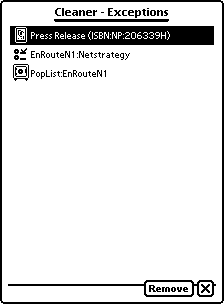
Here you see the list of exceptions after including three items. To remove an entry mark it by tapping the list and tap on "Remove" afterwards.