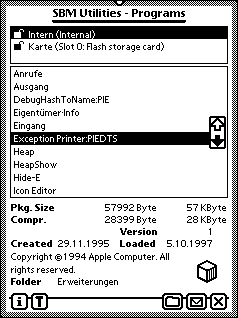
Package Informations
Filing Button
Action Button
Tool Button
On top of the screen you see a list of available stores. Here we have two stores: the internal one and a write protected card. As there can be more than one PC-Card slot, for every store will be an explanation. In our case the card is in slot 0 and is a Flash-Card named "Karte". You select the desired store simply by tapping in the list. Of course the list will be scrollable, if necessary.
Right under the list of store will be located the list with programs installed on the selected store. This list will be scrollable if necessary too.
Under the list of programs there will be shown some details for the selected program. Strictly speaking these values are related to the package that contains the program.
Pkg. Size
The size of the package before compression
Compr.
If the packages is a compressed one, you see the size after compression
Protected
Shows the value of the "protected flag" in the package. This flag provides the ability of copy protection, but only if the appropriate software will respect it.
Version
The version number, the developer has set.
Created
The date of creation of the package
Loaded
The date of loading the package in the Newton device
Copyright
The copyright text the developer has set.
Icon
The icon for the program in the extras drawer.
Folder
The folder where the program is filed. You can change the folder by using the filing button.
The Filing button
After tapping on this button you will see the filing slip.

You use this slip as described in your Newton Handbook. Note that - other than the extras drawer - SBM Utilities will try to move copy protected packages on another store if you wish that.
The Action Button
After tapping on this button you will see a popup like this.
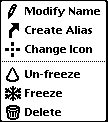
Run
Starts the program as you tap in Extras on its icon.
Modify name
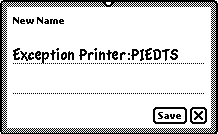
Enter the desired new name for the program in the extras drawer an tap "Save". If you don't wish to change the name, tap on the close box.
Create Alias
You will see a similar floater for entering the name of the alias. An alias is comparable to an alias in the MacOS or to a link under Windows. It makes an additional icon in the extras drawer. You can file this alias in a different folder and you can move the alias to a different store too.
Note that - like in MacOS and Windows - the alias will not be deleted with the deletion of the original.
Change Icon
You will see a list of icons you have created with "Icon Editor". Select one and tap of "Save" to change the icon. You can simply restore the original icon by tapping on "Original-Icon".
Note that you can change the icons of the build-in applications also.
Lock (System 2.1 and higher)
Dragging the icon of the program in the extras drawer or into the button bar and back will be locked. In a window of the extras drawer locked icons are shown as the first, beginning top-left. In the button bar the locked icons are located at the left or at the top, depending on the orientation.
Entsperren (System 2.1 and higher)
Cancels the lock described above.
NOTE: Unlocking of "Extras" will be dangerous, since you can drag the Extras-icon from the button bar now. You can't open the extras without an additional program - like the SBM Utilities - no more!
Un-freeze
This will taking back the freezing of the program if possible.
Freeze
This will freeze the selected program if possible. A froozen program is marked by a snowflake icon. The advantage of freezing aprogram is that these program will not occupy heap. You can have froozen programs nearly without limit on your Newton device, but only a limited number of programs in normal state.
Delete
The selected program or alias will be deleted if possible.
Tool Button
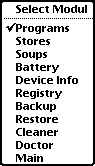
You can select another modul directly from the tool button. You must not close the actual modul first and then select another modul from the main screen.